Introducing: Template Tags
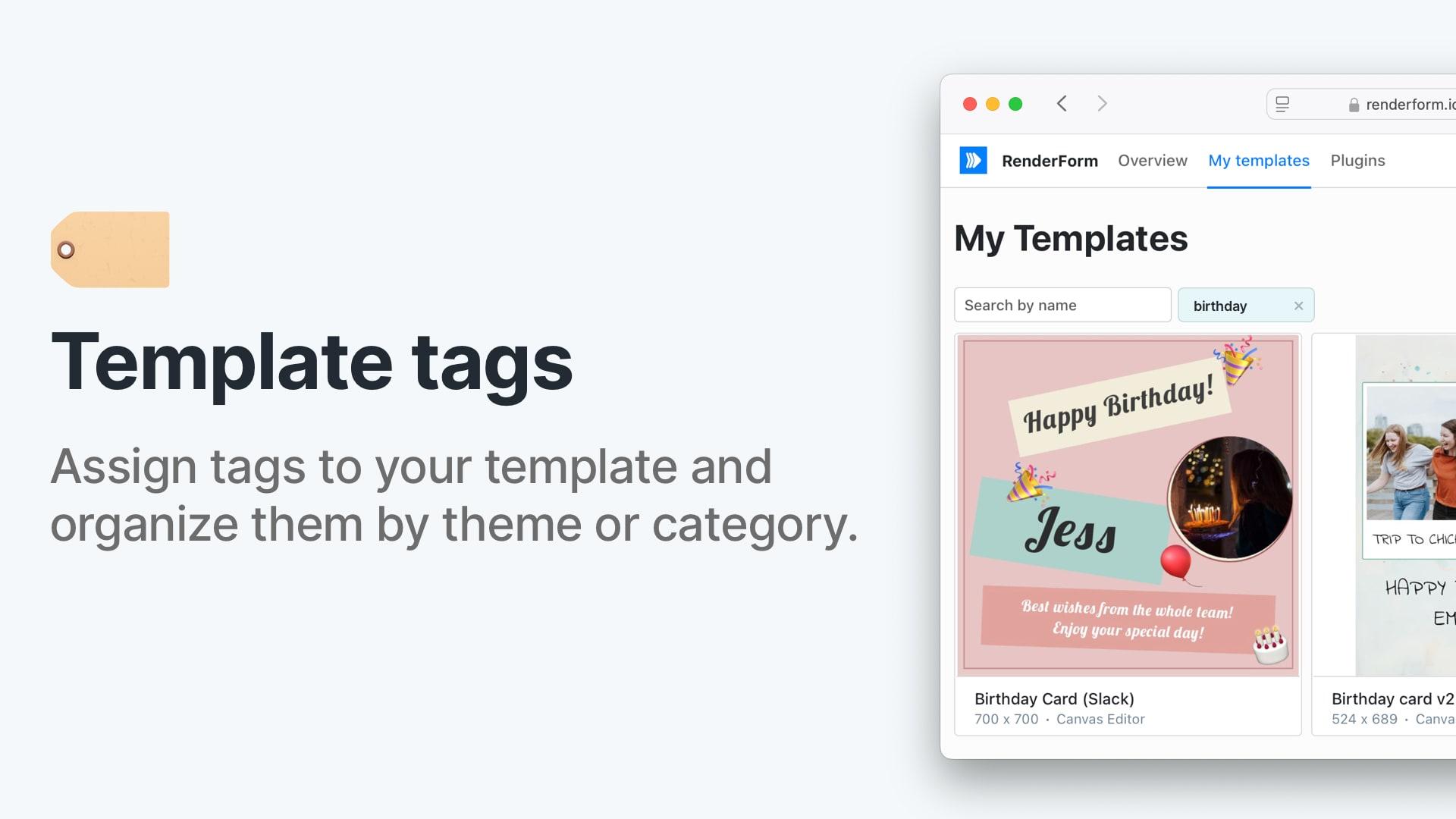
We are excited to announce a new update to RenderForm that will make it easier to manage your templates. In this blog post, we will introduce you to the new template tags feature and show you how to use it to streamline your workflow.
How to use tags
Tags are a powerful way to organize your templates and make them easier to find. You can use tags to categorize your templates by type, purpose, or any other criteria that makes sense for your workflow. For example, you could use tags like "onboarding," "feedback," or "marketing" to group your templates.
You can also use tags to filter your templates in the template library. This makes it easy to find the templates you need without having to scroll through a long list of options.
Assigning tags to templates
To add tags to your templates, simply go to the template editor and click on the Tags field in the right sidebar. Click on the field and start typing to add a new tag or choose from existing tags. Save your changes, and the tags will be applied to your template.
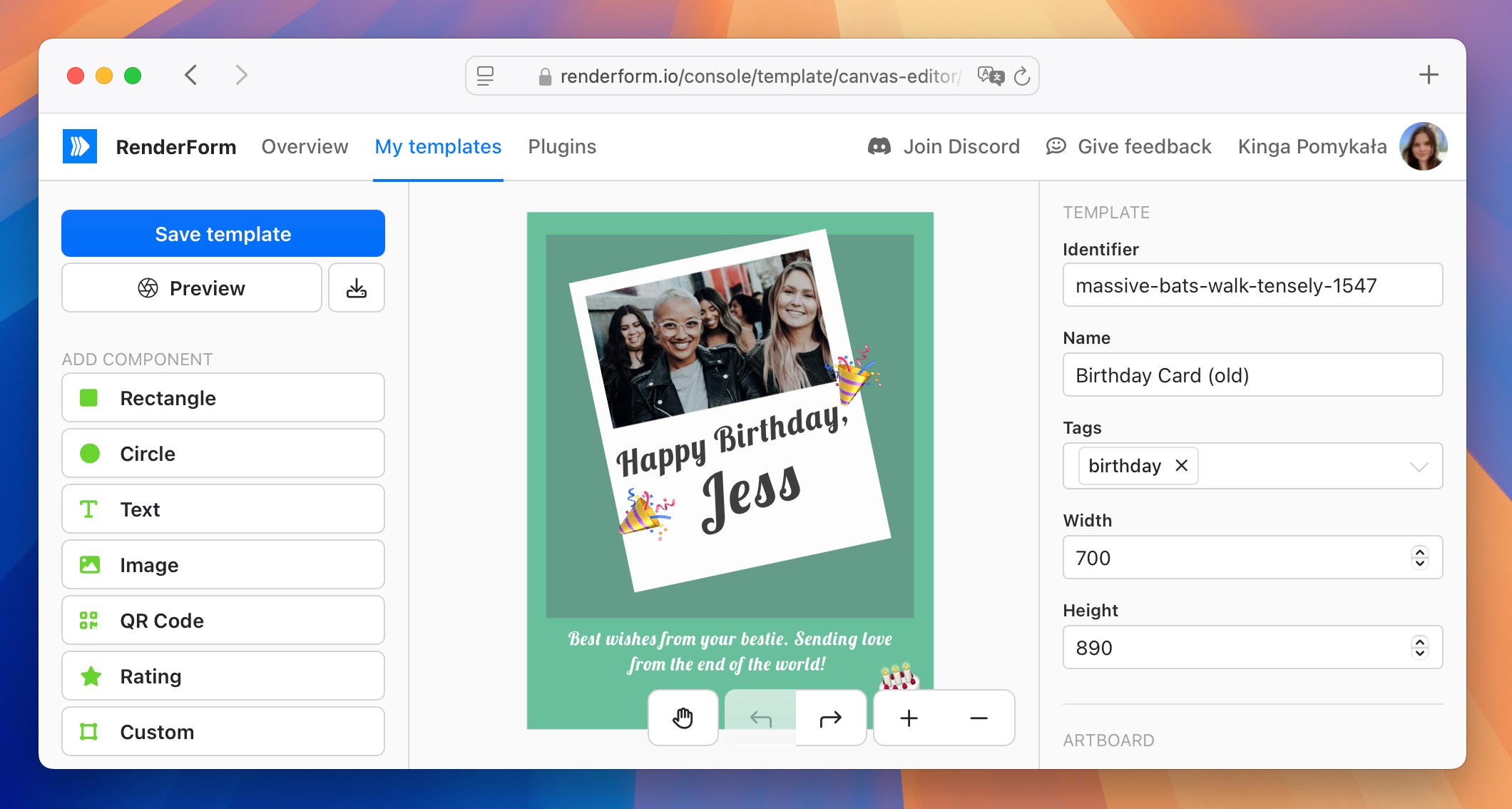
You can add multiple tags to a single template for better organization, and remove them by clicking on the X next to the tag name.
Filtering templates by tags
In My templates, you can filter your templates by tags. To do this, click on the Filter by tags option in the top right corner of the template library and select the tags you want to filter by. This will show you only the templates that match your selected tags.
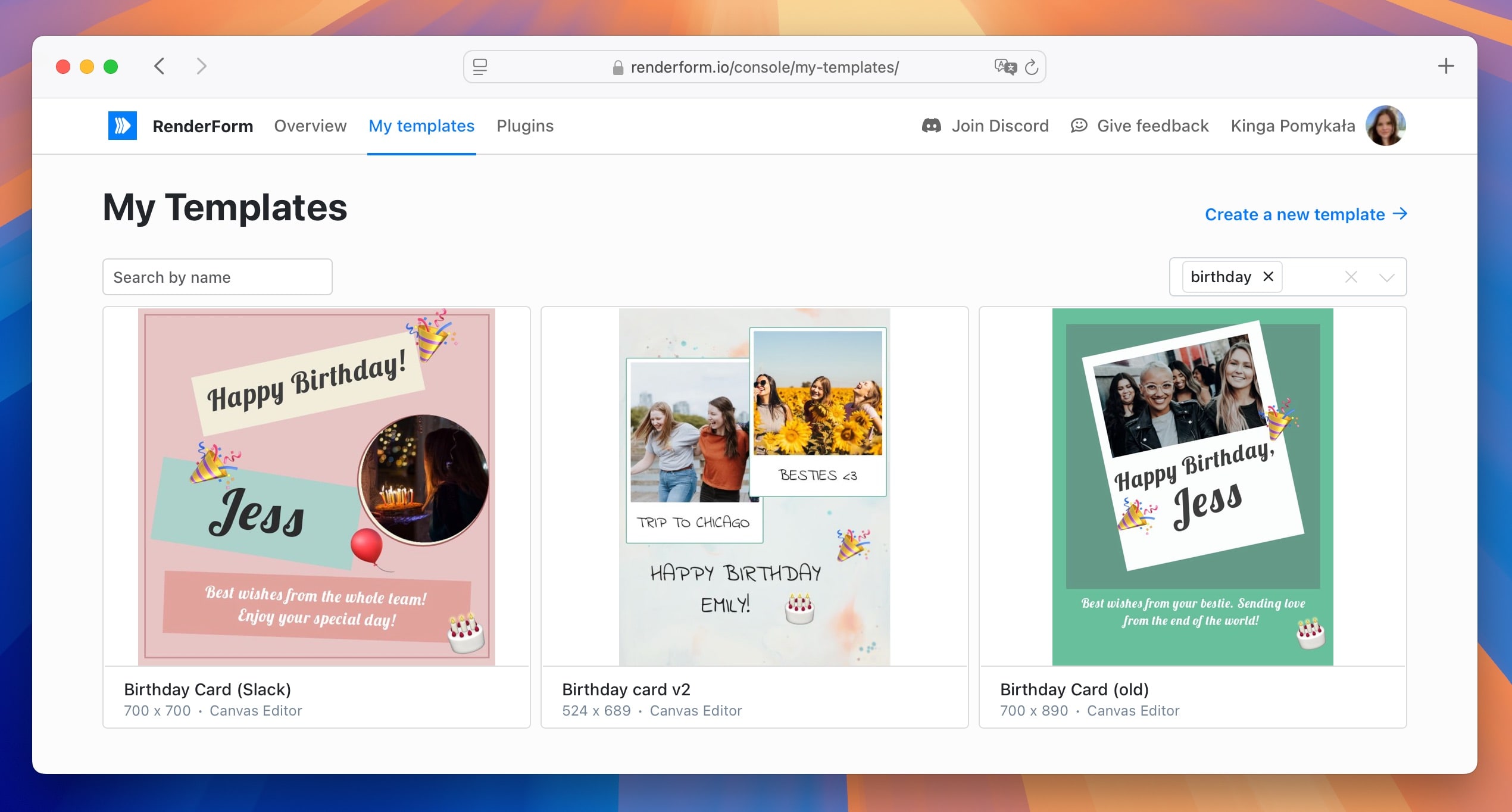
Conclusion
We hope you find the new template tags feature helpful in organizing your templates and streamlining your workflow. If you have any questions or feedback, please don't hesitate to reach out to us. We are always looking for ways to improve RenderForm and make it easier for you to create beautiful and efficient template forms.
Stay tuned for more updates and features coming soon!


