How to generate multiple images with different texts?
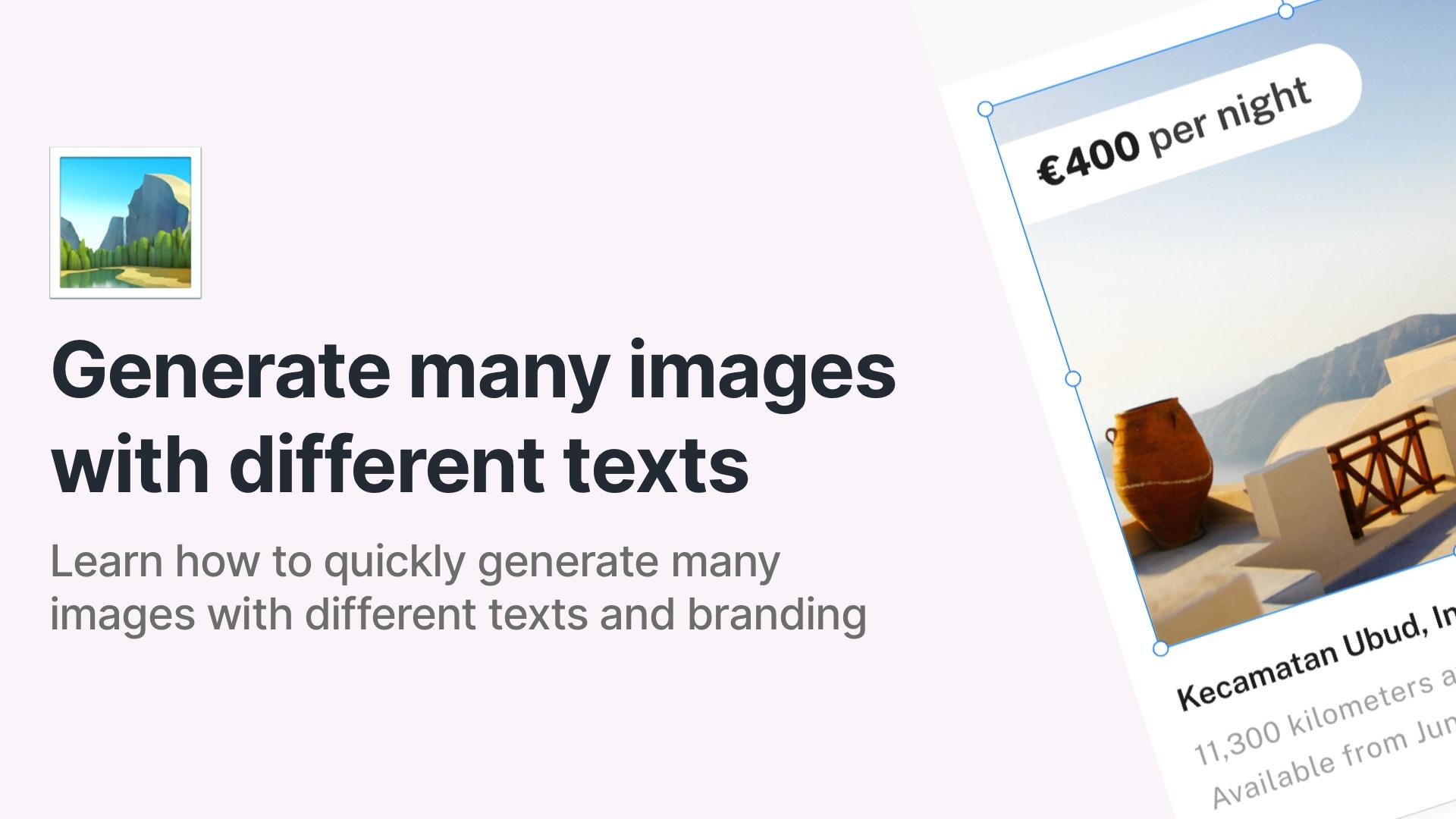
Image automation is a great way to save time on repetitive tasks. If you need to create multiple images with different text but the same layout, we have a solution for you. With RenderForm, you can create a template for your image and generate many images with different texts automatically. In this blog post, I’ll show you how to do it.
This can be especially helpful for creating images for real estate listings, car sales, business ads, and much more. It’s also perfect for generating blog post covers in a consistent style or creating social media graphics.
In this guide, I’ll walk you through how to automate image generation for car sale listings. I’ll create a template and then generate multiple images with different texts. Let’s get started!
Your image template
The first step is to create your image template. Open RenderForm or create an account if you don’t have one yet.
Go to My Templates and click Create a new template. Then choose an empty canvas size (e.g., a social media cover—you can adjust the size later).
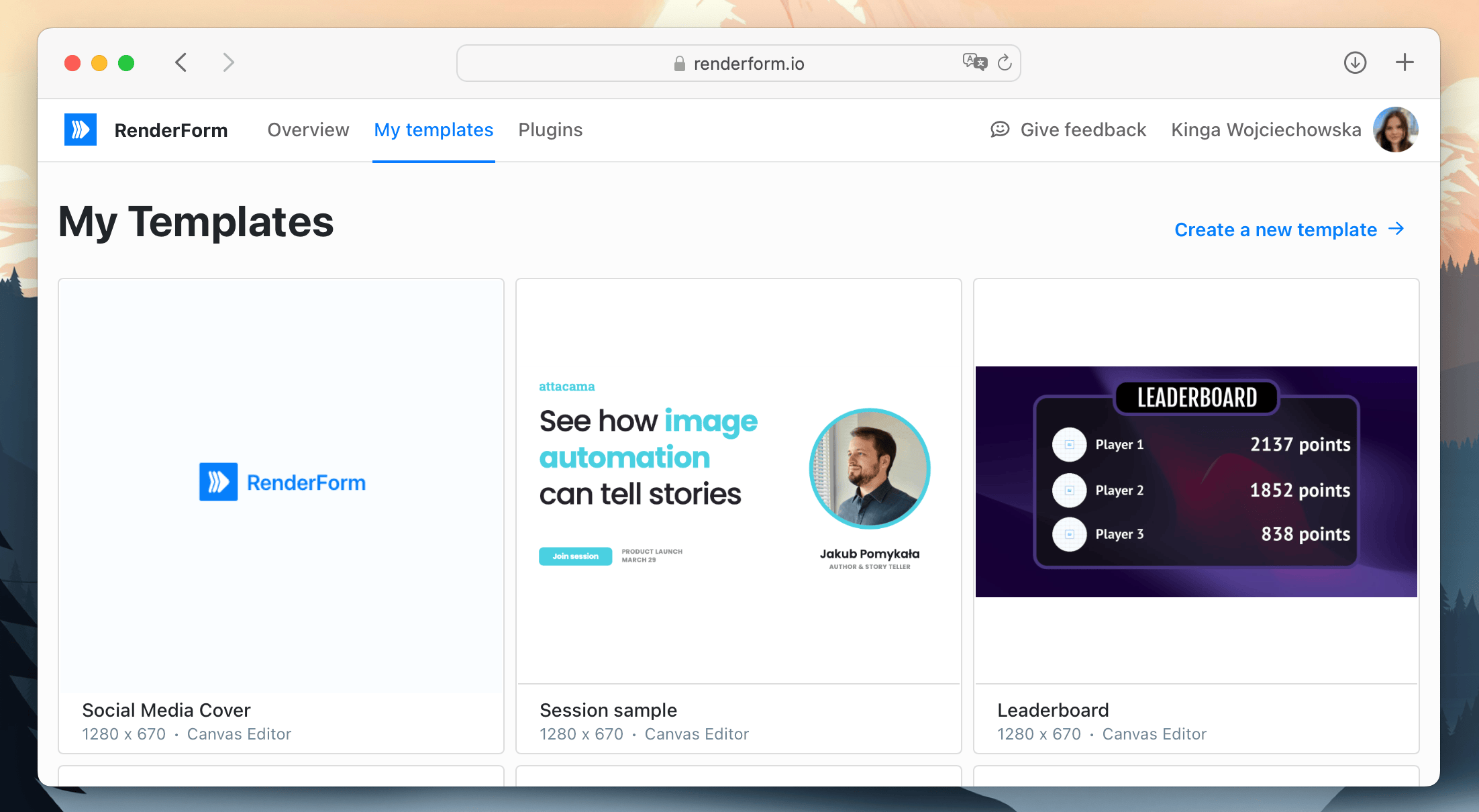
Now, build your template. This will serve as the base for your images. My template contains:
- a car image
- text fields for the car brand and model with background color
- a smaller text field for car specs
- a larger colored text for the price
- extra fields for the year of production and mileage
- a contact phone number
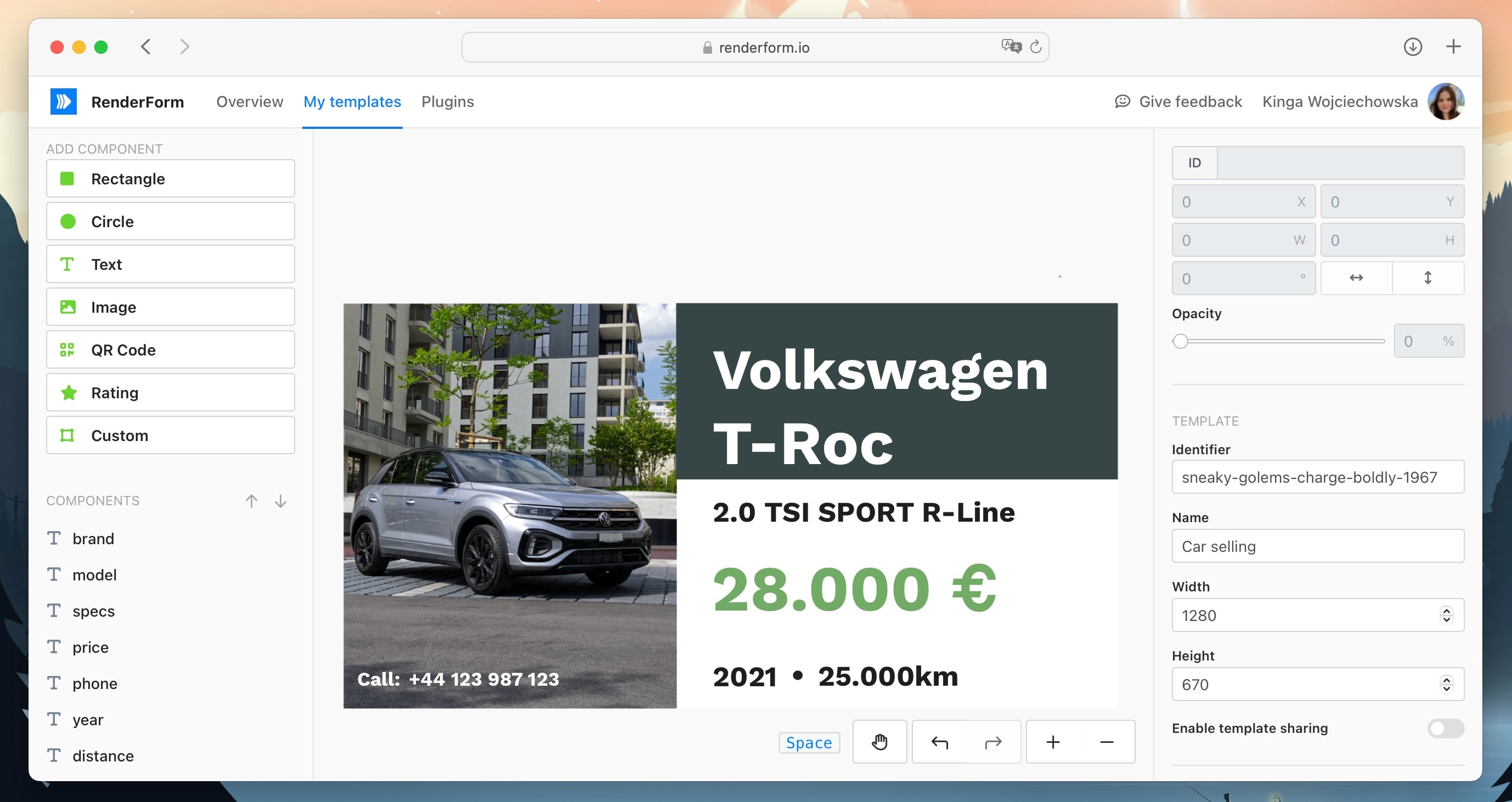
Tip: Rename your template components so you can easily find and identify them during image generation.
All elements you create in the template can be edited, but in most cases, we’ll only need to replace a few. In my case, I’ll replace the car image and all the car details' texts, while keeping the background color and phone number the same.
Once your template is ready, save it and move to the next step.
Generate new images from your template
With your template ready, you can now generate new images from it. To test the image generation, use the Form Editor with image preview.
In the Form Editor, enter custom text values for your template components—for example, update the price. Once everything is set, click Render now to preview the result.
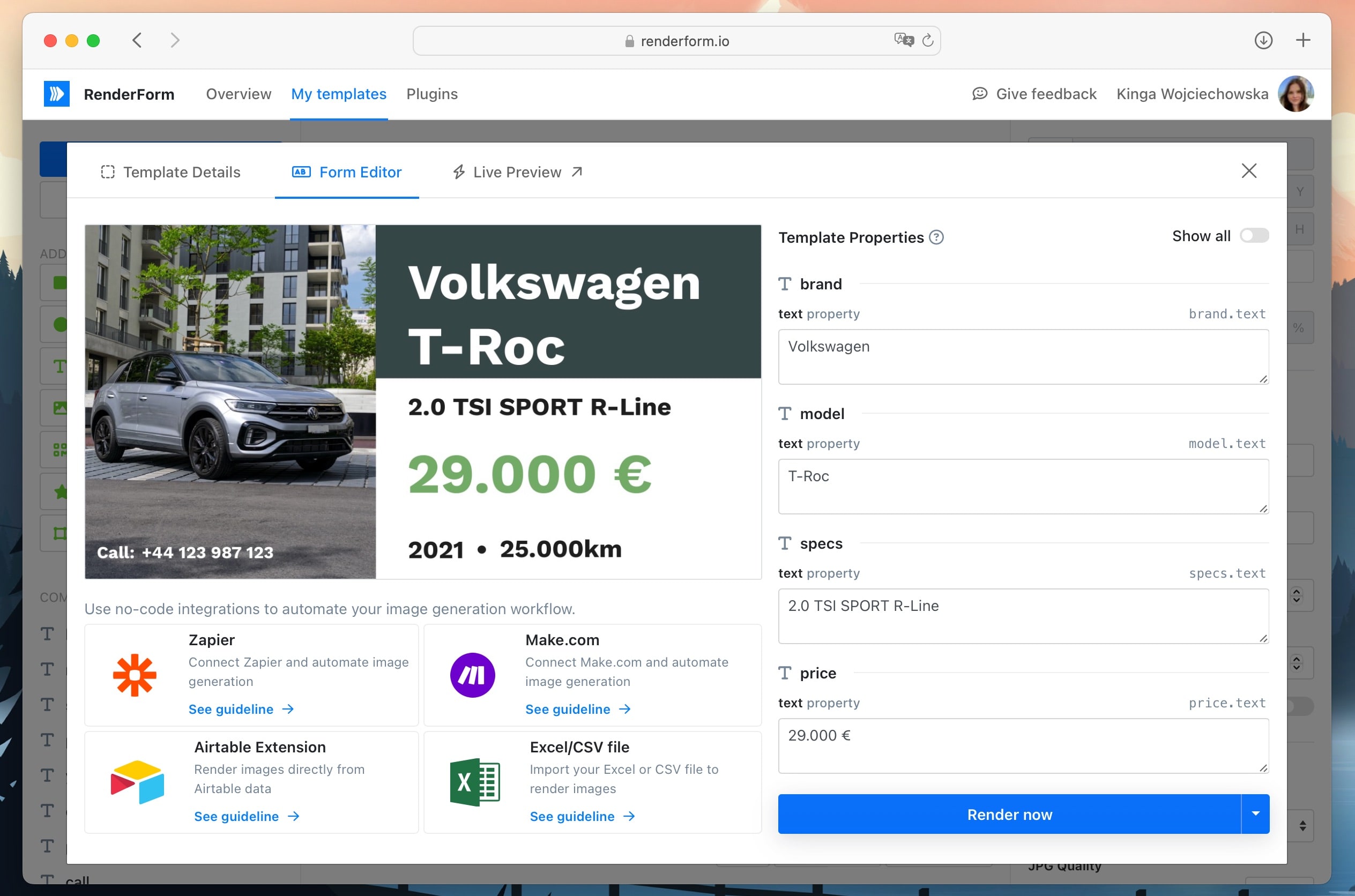
This feature is useful for testing your template and checking how different text inputs look. You can also use this method to generate just a single image.
Enable Live Preview to see changes instantly.
Upload data from a file
Once your template is set, you can bulk-generate images with different texts by uploading a data file.
Prepare a spreadsheet with your data. In the header row, include your template component names along with the property you want to modify (e.g., model.text, where model is the component name and text is the property).
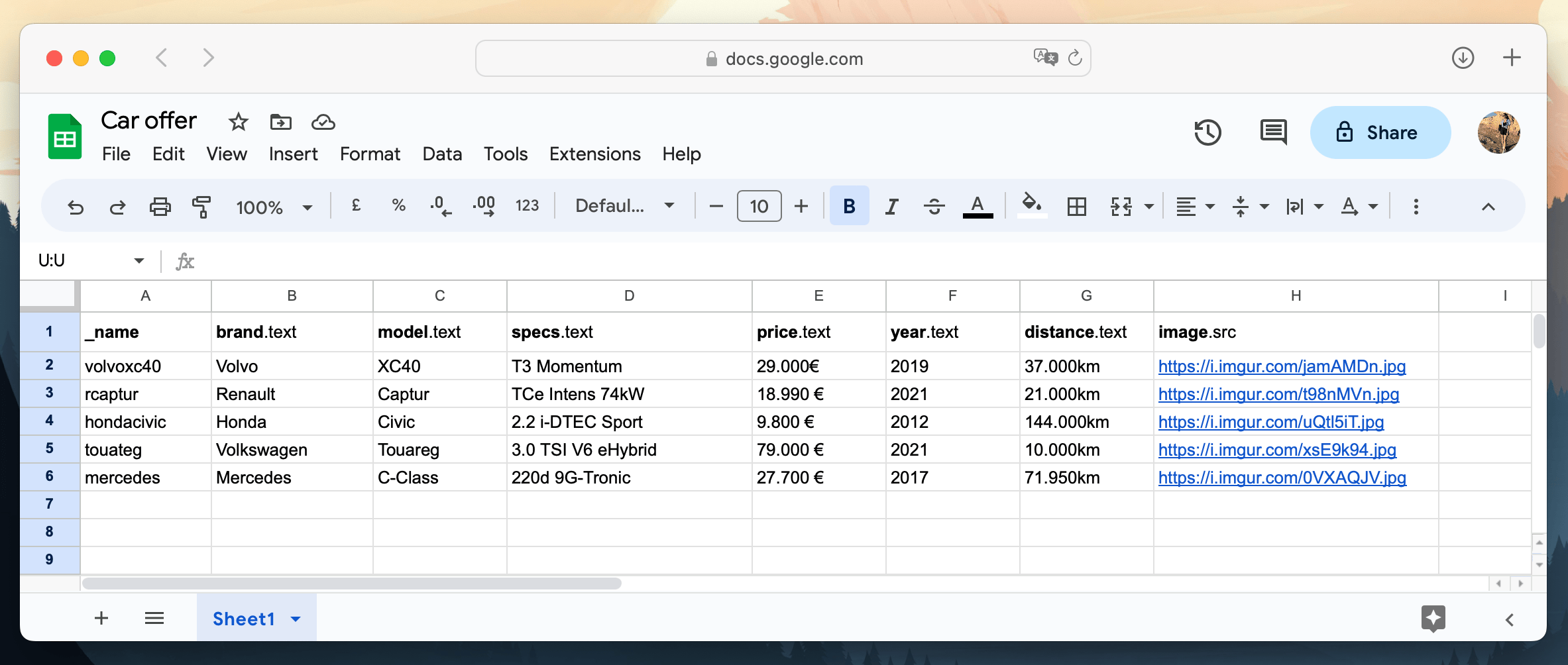
See our video tutorial on how to generate images using spreadsheet data.
Now upload your data to RenderForm. Go to the Plugins tab and select Spreadsheet.
Choose your template from the list, then click Import to upload your data file. You’ll see a preview of your data mapped to the template. If everything looks good, click Render to generate your images. Wait a few moments while RenderForm does the magic—and your images will be ready to download!
Car offer image generation from spreadsheet
Create an image automation
Another way to generate images in bulk is to set up automation. This allows you to connect RenderForm with external services like Zapier, Make.com, or Airtable to generate images automatically.
Generate images using Airtable
You can connect your Airtable database with RenderForm to generate images for new car listings. Use the RenderForm Airtable extension and add your API key. Then set up the extension by selecting your template and choosing the Airtable column where the generated image will appear.
Map the template components to Airtable columns and click Render images to start generating.
Car offer image generation using Airtable database
Generate images for new records using Zapier
Zapier is another great option for automation. You can create a Zap that triggers image generation in RenderForm whenever a new record is added or updated in Airtable.
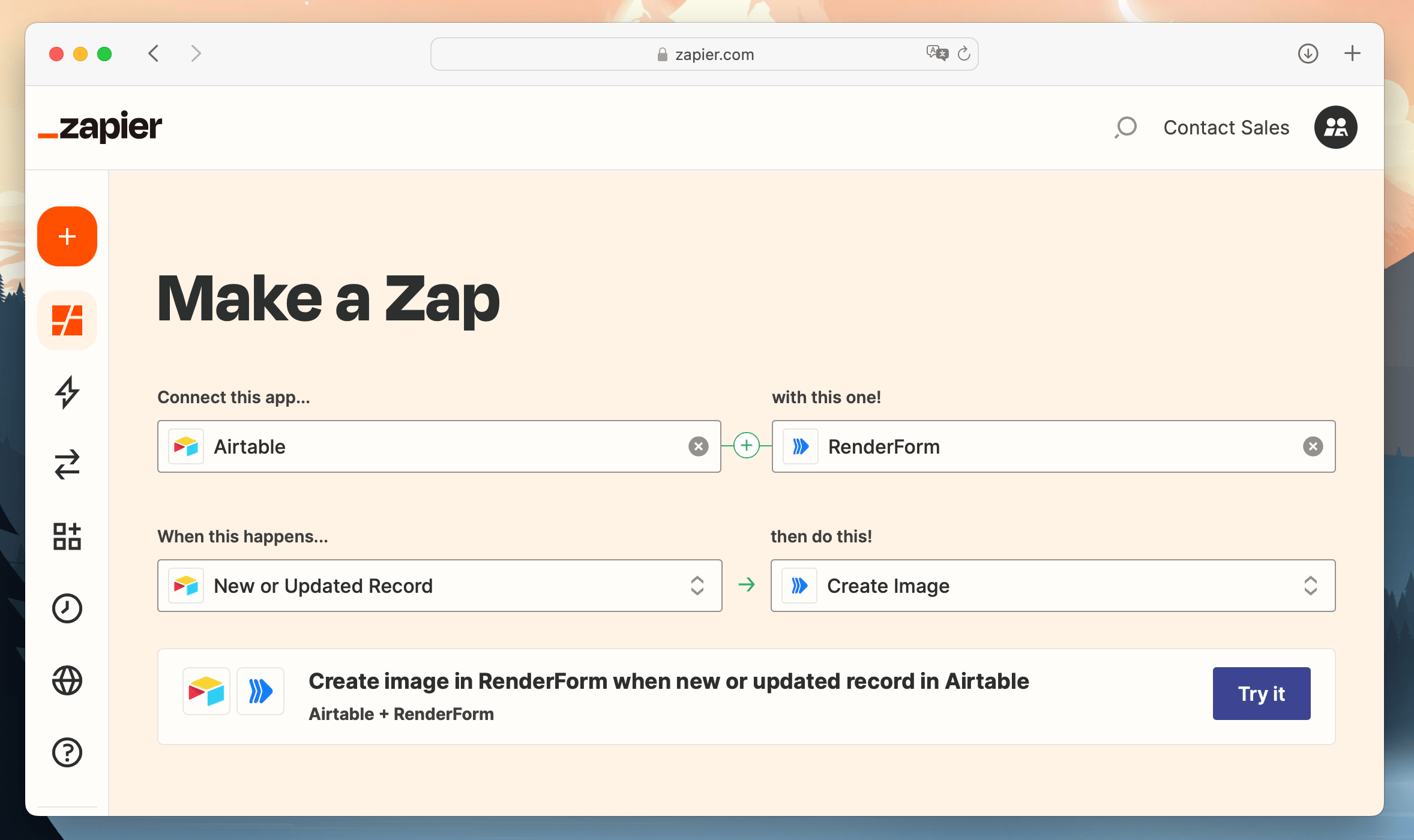
This setup allows you to automatically generate images from new records in your database—perfect for streamlining your content workflow!
Conclusion
Make your work easier and more efficient with automatic image generation. In just a few steps, you can create a reusable template, connect your data, and generate many images with different texts. Explore RenderForm’s powerful features and integrations, and start saving time today!


