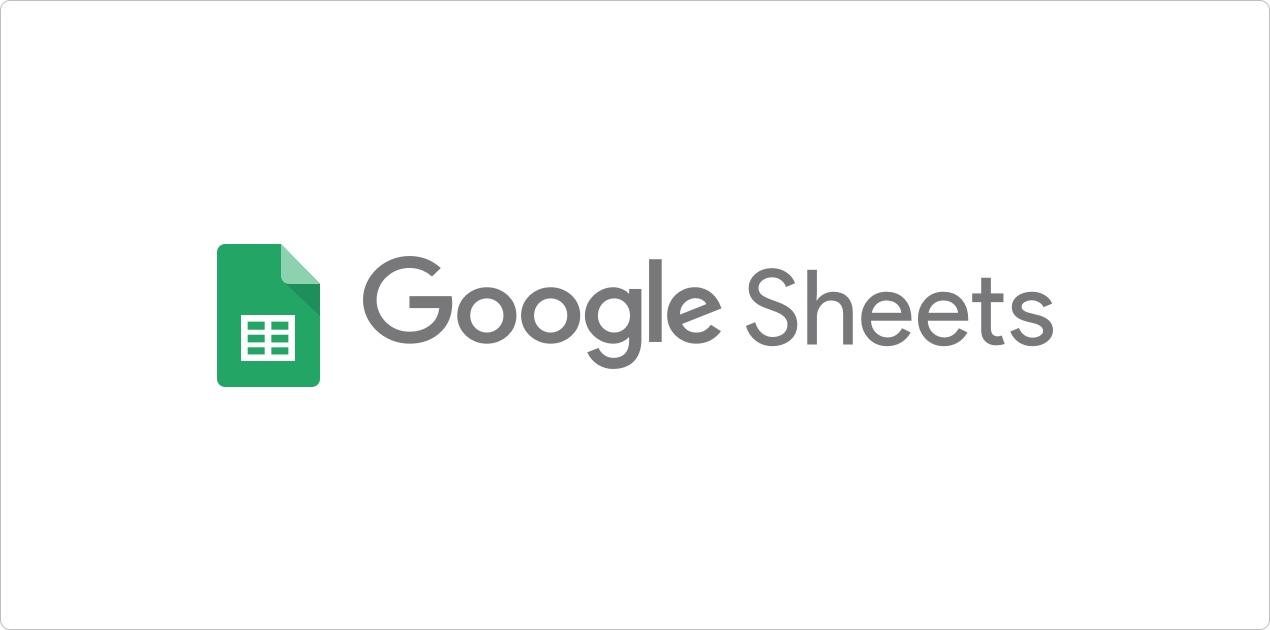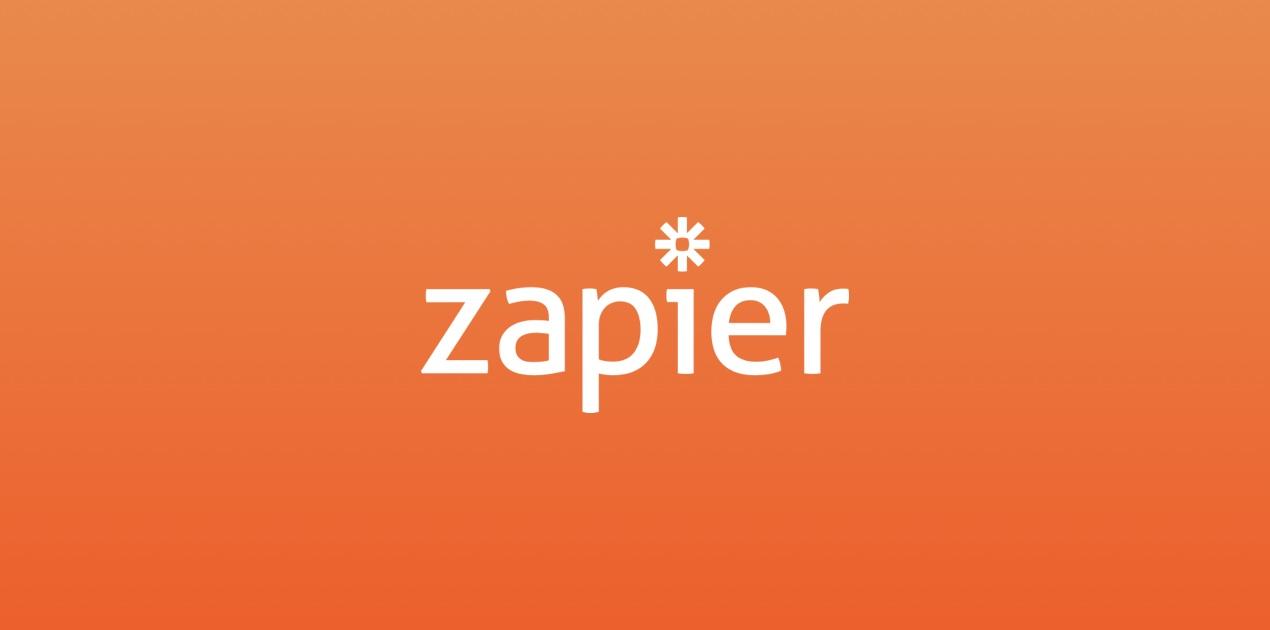How to generate multiple images with different texts?
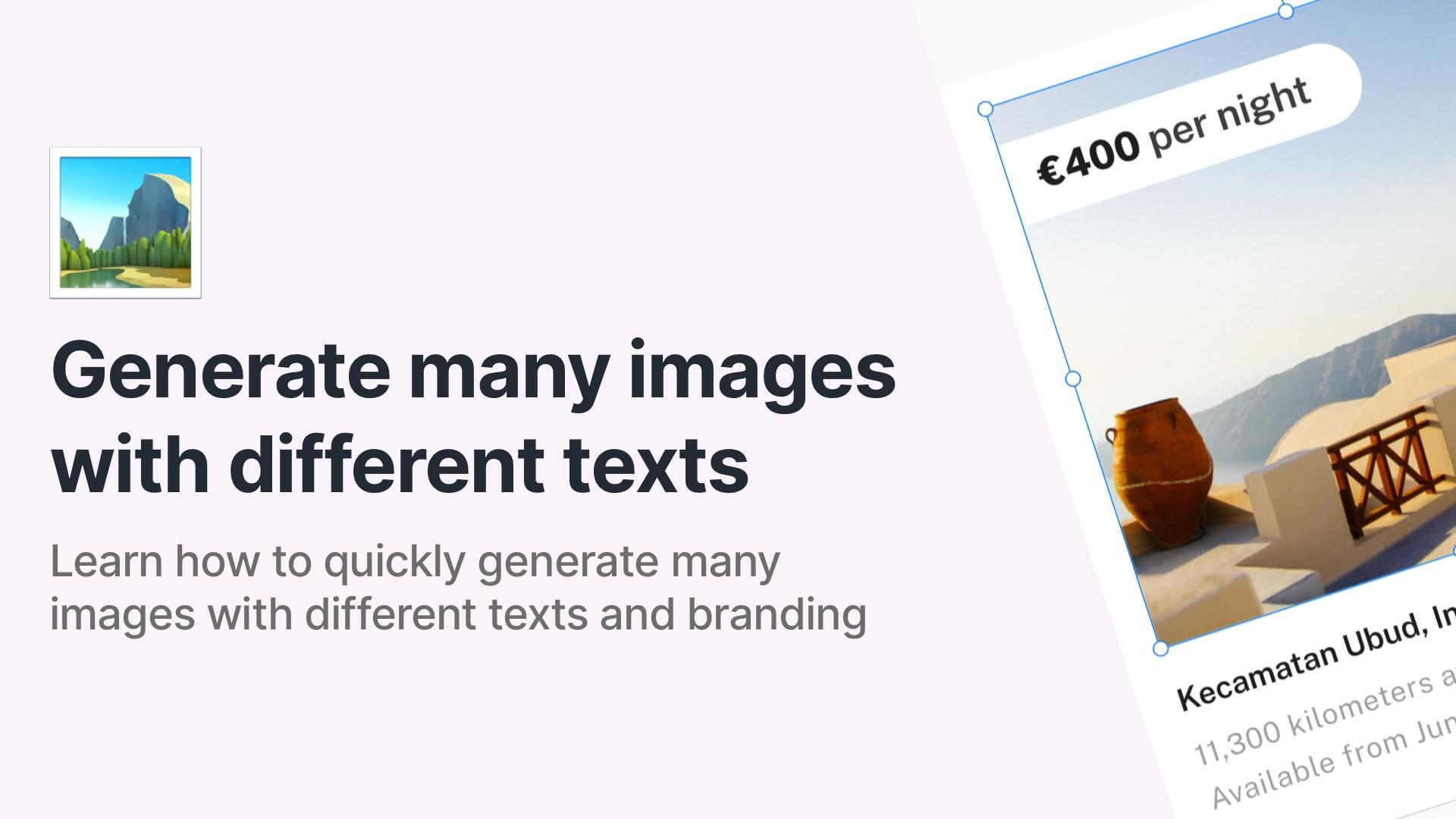
Image automation is a great way to save time on repetitive tasks. If you need to create multiple images with different text but the same layout, we have a solution for you. With RenderForm, you can create a template for your image and generate many images with different texts automatically. In this blog post, I will show you how to do it.
It can be a great help for creating images for real estate offers, car-selling images, images for advertising your business and much more. It will also help with generating blog post covers in the same style, or creating social media posts.
In this blog post, I will show you an image automation for car selling offers. I will create a template for the image and then generate many images with different texts automatically. Let's get started!
Your image template
The first step is to create your image template. Open RenderForm or create an account if you don't have one yet.
Go to My Templates and click on the Create a new template option. Then, choose an empty canvas size, e.g., social media cover (you can adjust the template size later).
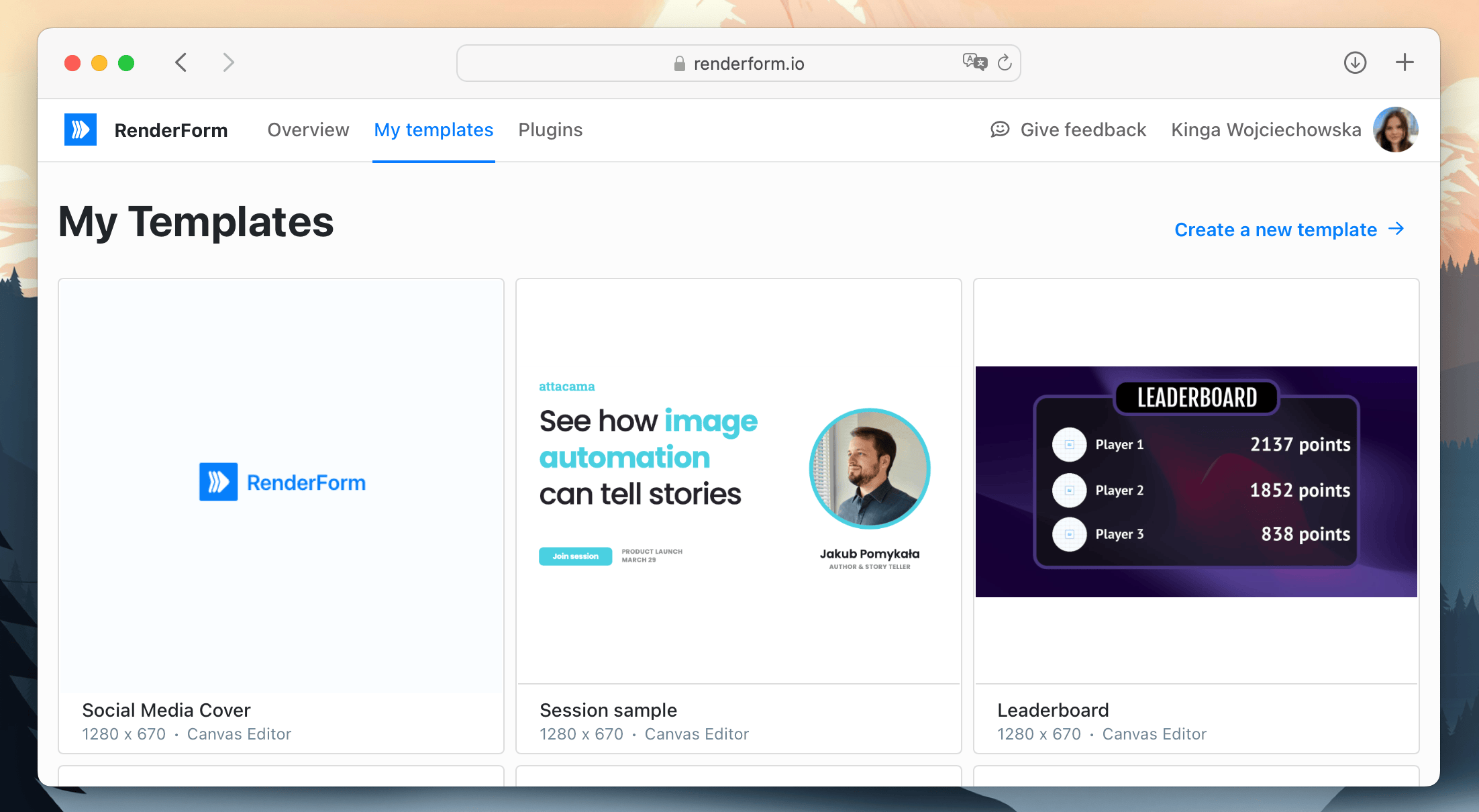
Now, create the template. It will be a base for your images. My template contains:
- car image,
- text fields for car brand and model with background color,
- smaller text field for car specs,
- bigger color text for the price,
- extra text fields for year of production and the distance driven,
- contact phone number.
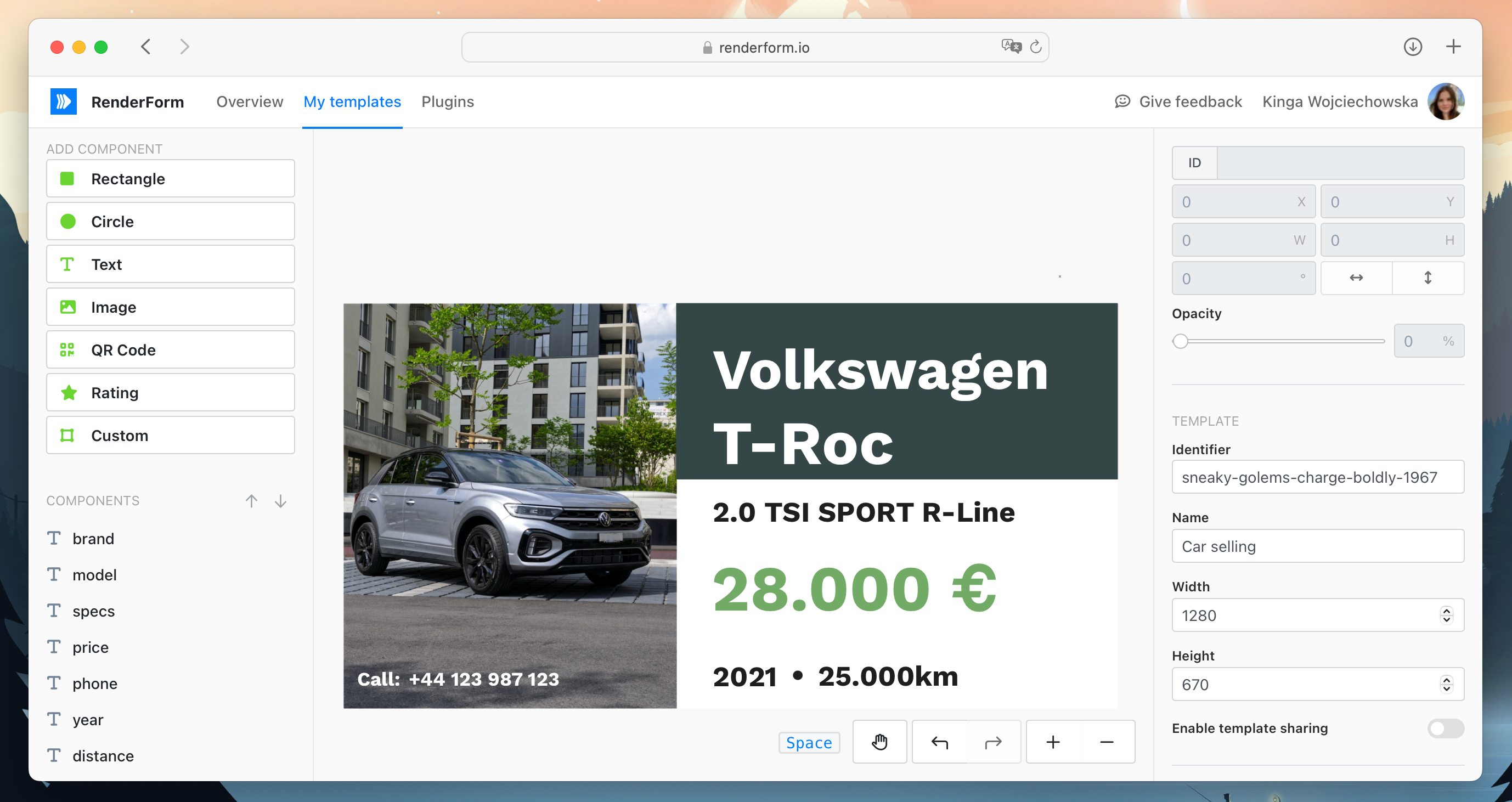
Tip: change names of template components so you can easily find and identify them during image generation.
All elements that you create in the template can be edited, but in most cases we will to replace just a few of them. In my use case, I will be replacing the car image, all car details' texts, and keep the background color and the phone number the same.
When your template is ready, save it and go to the next step.
Generate new images from your template
Having a template ready, we can now generate new images from it. First, you can test the image generation using image preview and form editor.
In the Form Editor, you can add custom texts for template components, for example, change the price. Once all the data is there, click on Render now to see the result.
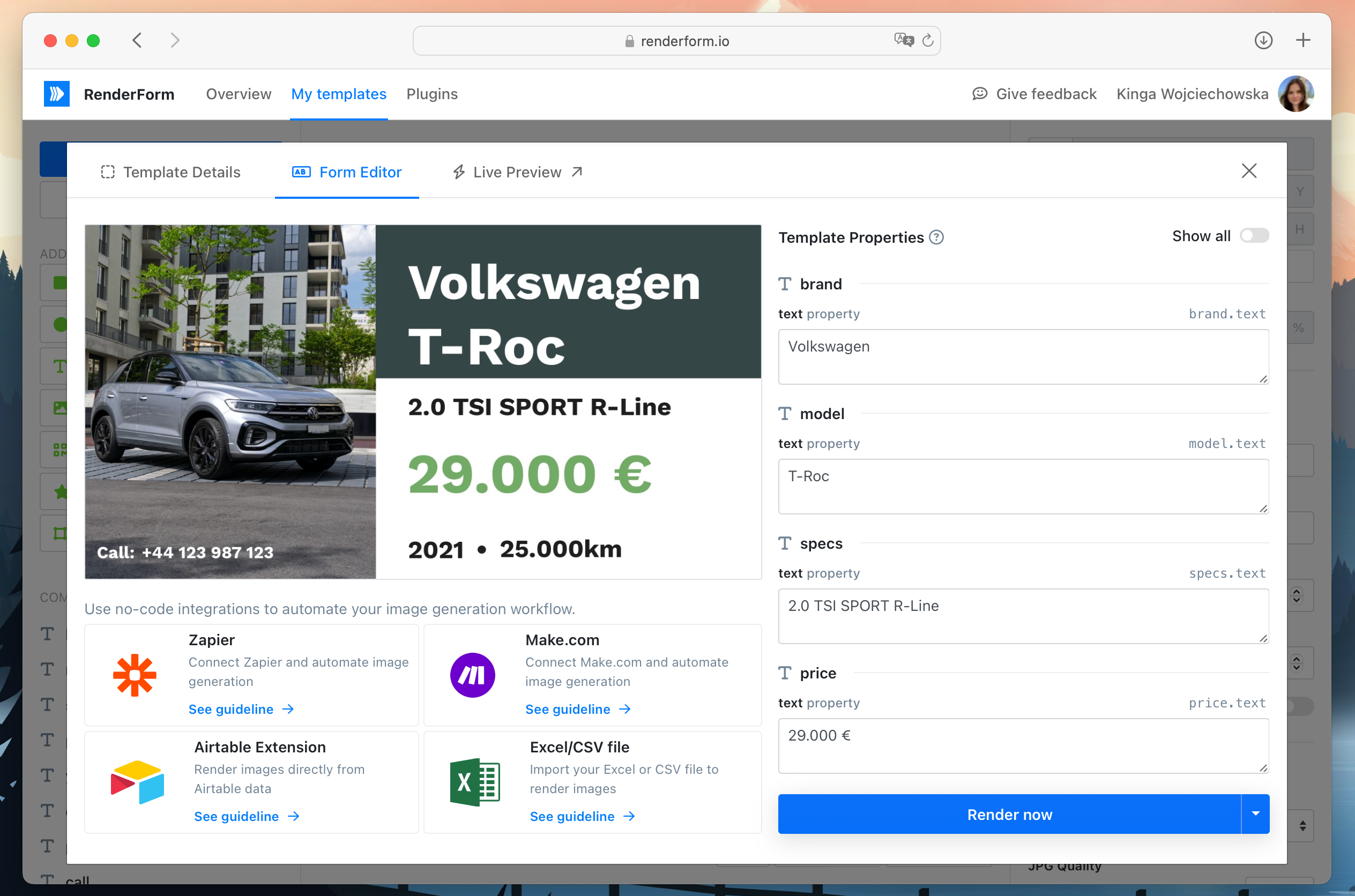
You can use this option to test your template and see how it looks with different texts. It allows you also to save the image, so if you just need one image for the moment, you can do it this way.
To see the changes instantly, open Live Preview option.
Upload data from file
Now, when you have your template ready, you can generate many images with different texts automatically. To do that, you need to upload a file with data.
First, we need to prepare our data. I will use a spreadsheet with different car details. In the header row we need to put our template components' names with their properties, e.g., model.text, where model is the name of the component and text is the property we want to change.
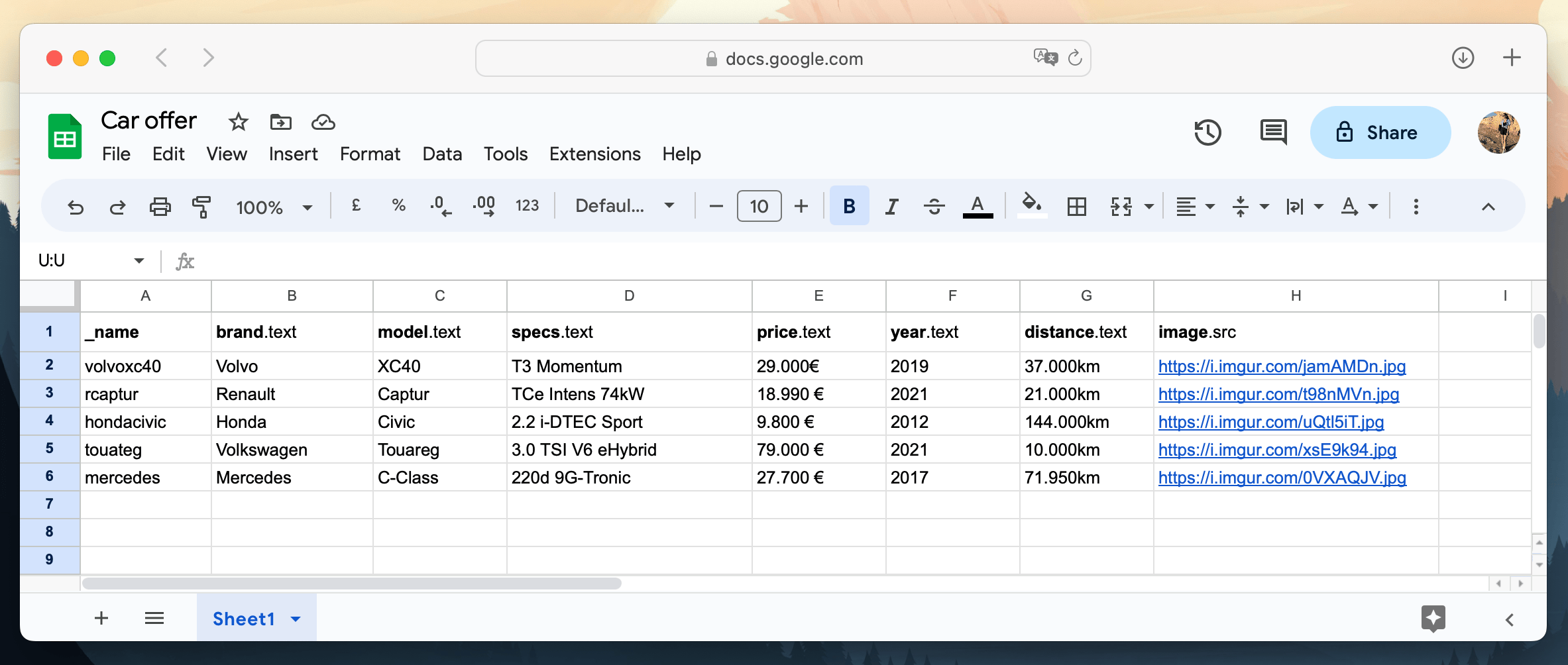
See our video tutorial on how to generte images using data from spreadsheet.
Now, we can upload our data to RenderForm. Go to Plugins and choose Spreadsheet option.
Choose your template from the list and click on Import where you can choose your data file. You will see the preview of your data imported from the spreadsheet. If everything is correct, click on Render button to generate your images. Give RenderForm a few seconds to do the magic, and your images will be ready to download!
Car offer image generation from spreadsheet
Create an image automation
Another option for creating images in bulk is to use image automation. It allows you to create an automation with external services, like Zapier, Make.com or Airtable, that will generate images automatically for you.
For our car selling offer example, we can connect RenderForm to our Airtable database, where we receive all new car offers. There, we can generate images automatically, and save them in Airtable.
Generate images using Airtable
Find the RenderForm extension in Airtable and enable it by adding your API key. Set up the extension by choosing your template and the column where you want to show your images in Airtable. Map template components to Airtable columns and click on Render images to start the image generation.
Car offer image generation using Airtable database
Generate images for new records using Zapier
You can also use Zapier to generate images for new records in Airtable. In this case, Zapier will connect your template and image generation from RenderForm and your database in Airtable.
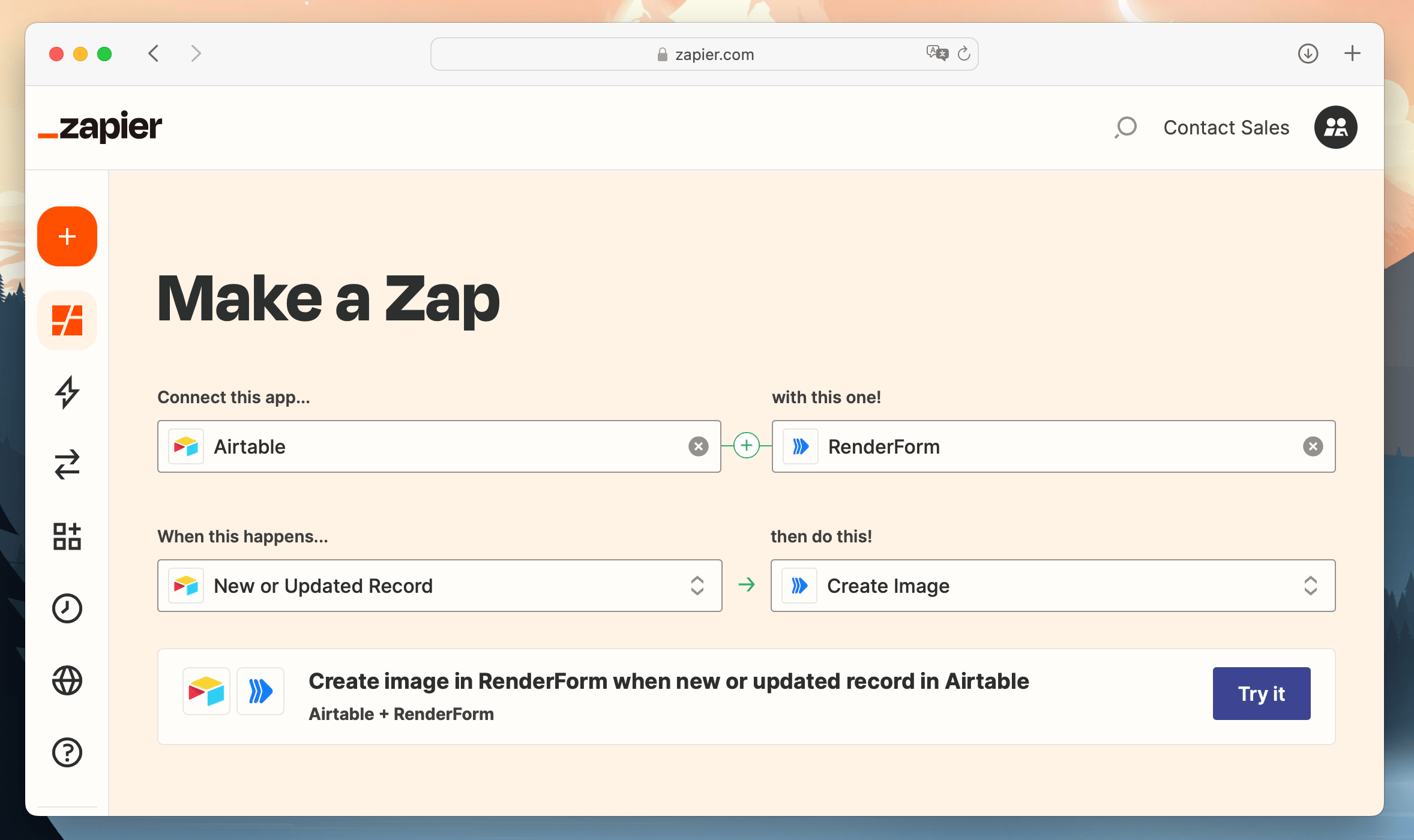
This automation will run RenderForm image generation for every new or updated record in your Airtable sheet. Sounds great, right?
Conclusion
Make your work easier and much faster with automatic image generation. With just a few steps you can create a template for the images you need to generate, connect it with your data and generate many images with different texts automatically. Try all the powerful features and integrations of RenderForm and save your time now!